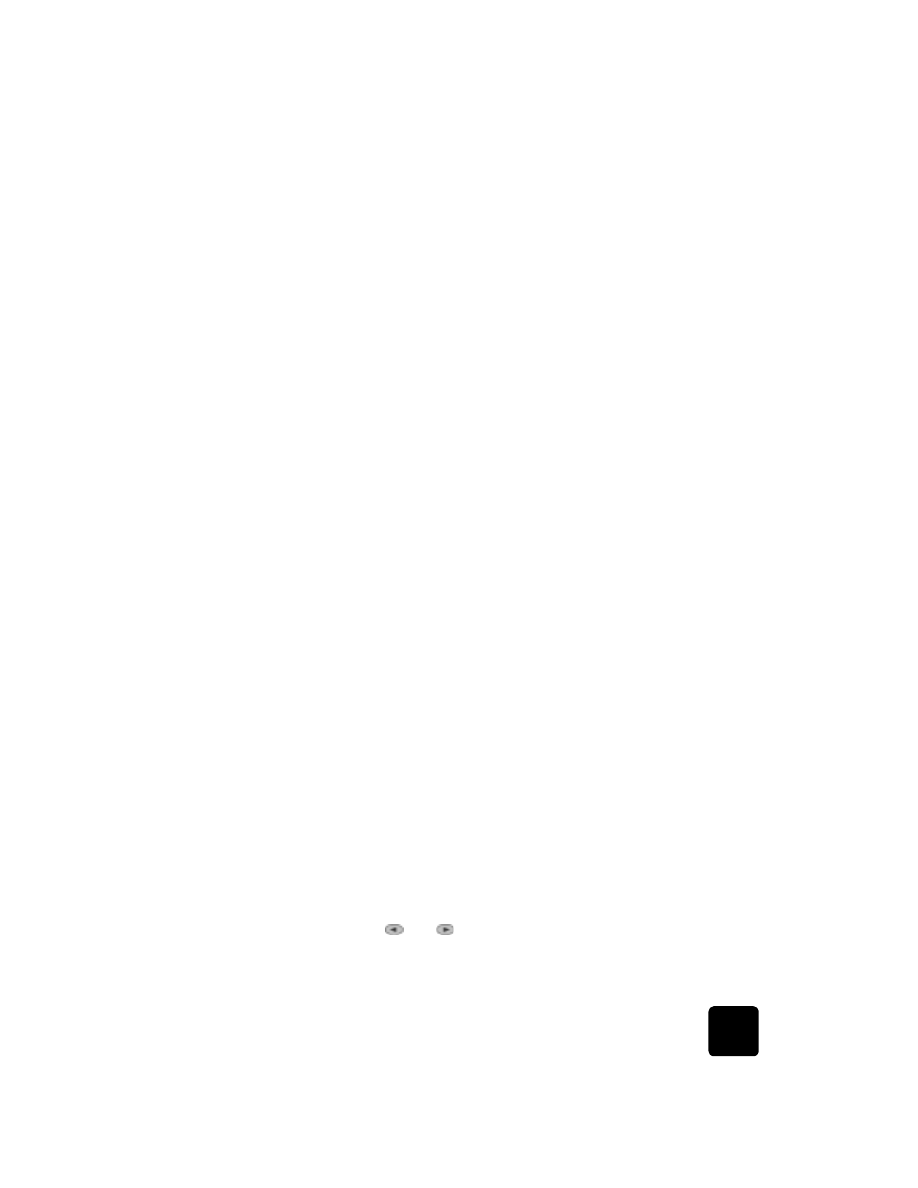
override the ink
level gauge
Overriding the Ink Level Gauge disables the printer’s ink level tracking
feature, but allows you to use a refilled cartridge.
Caution! If you use the override sequence described below,
you will disable the Ink Level Gauge for your ink cartridge. If
you choose to continue printing with an ink cartridge that has
had its Ink Level Gauge disabled, you will not know when the
cartridge is running low or empty. Printing with an empty
cartridge may seriously damage your printheads. Damage
that results from continued use of an ink cartridge with a
disabled Ink Level Gauge is not the responsibility of
Hewlett-Packard. Damage that results from the use of non-HP
ink is not the responsibility of Hewlett-Packard.
The Ink Level Gauge is automatically reset when a different ink cartridge is
installed in the printer.
Overriding the Ink Level Gauge does not affect ink cartridge expiration
dates. The printer cannot use an expired ink cartridge.
Follow these steps to override the Ink Level Gauge:
to override the ink level gauge for the black ink cartridge
1
Press
and
at the same time, then release.
2
On the keypad, press in order, 7, 8, 9.
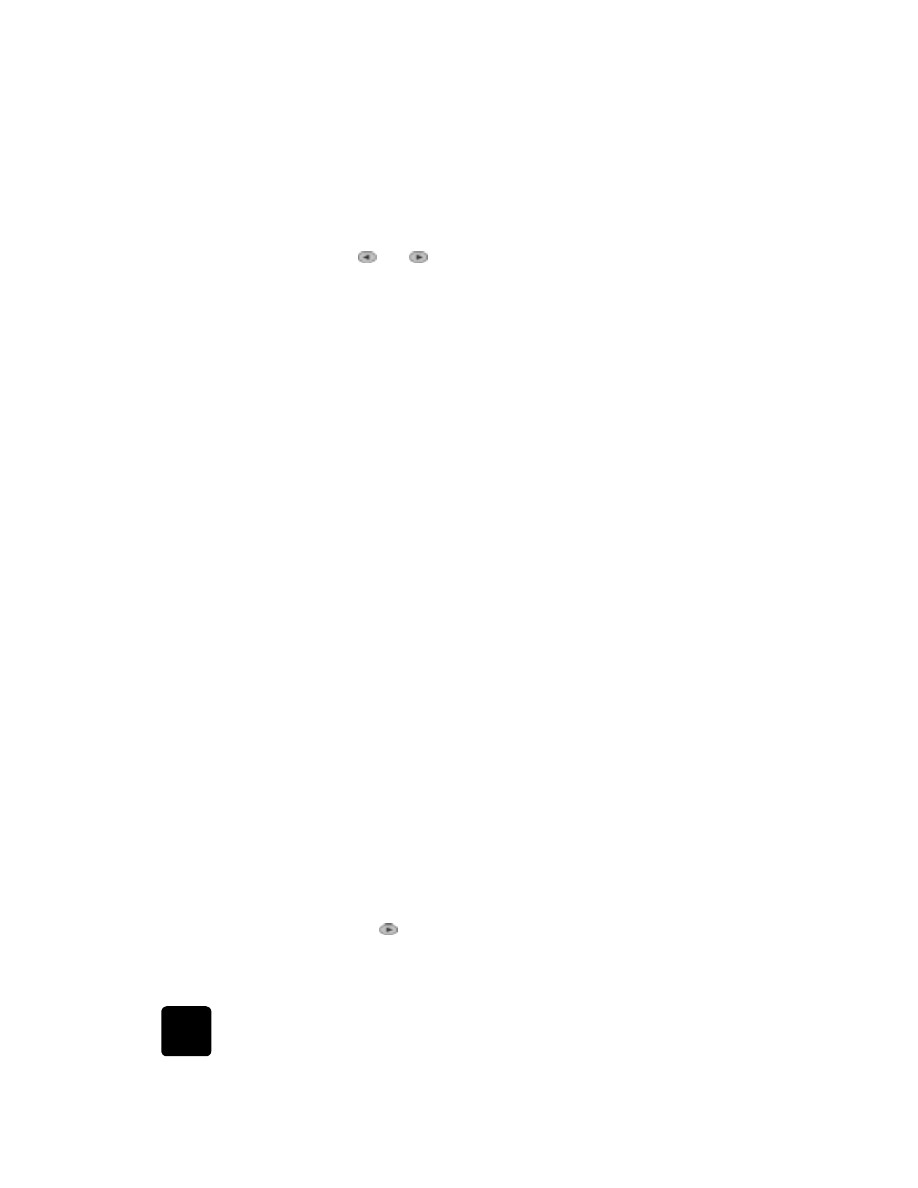
maintain your hp officejet
70
hp officejet d series
3
When the prompt appears asking if you want to override the ink level
gauge, press 1 for Yes, or 2 for No.
to override the ink level gauge for the tri-color ink cartridge
1
Press
and
at the same time, then release.
2
On the keypad, press in order, 4, 5, 6.
3
When the prompt appears asking if you want to override the ink level
gauge, press 1 for Yes, or 2 for No.
Always install an ink cartridge before performing an Ink Level Gauge
override.