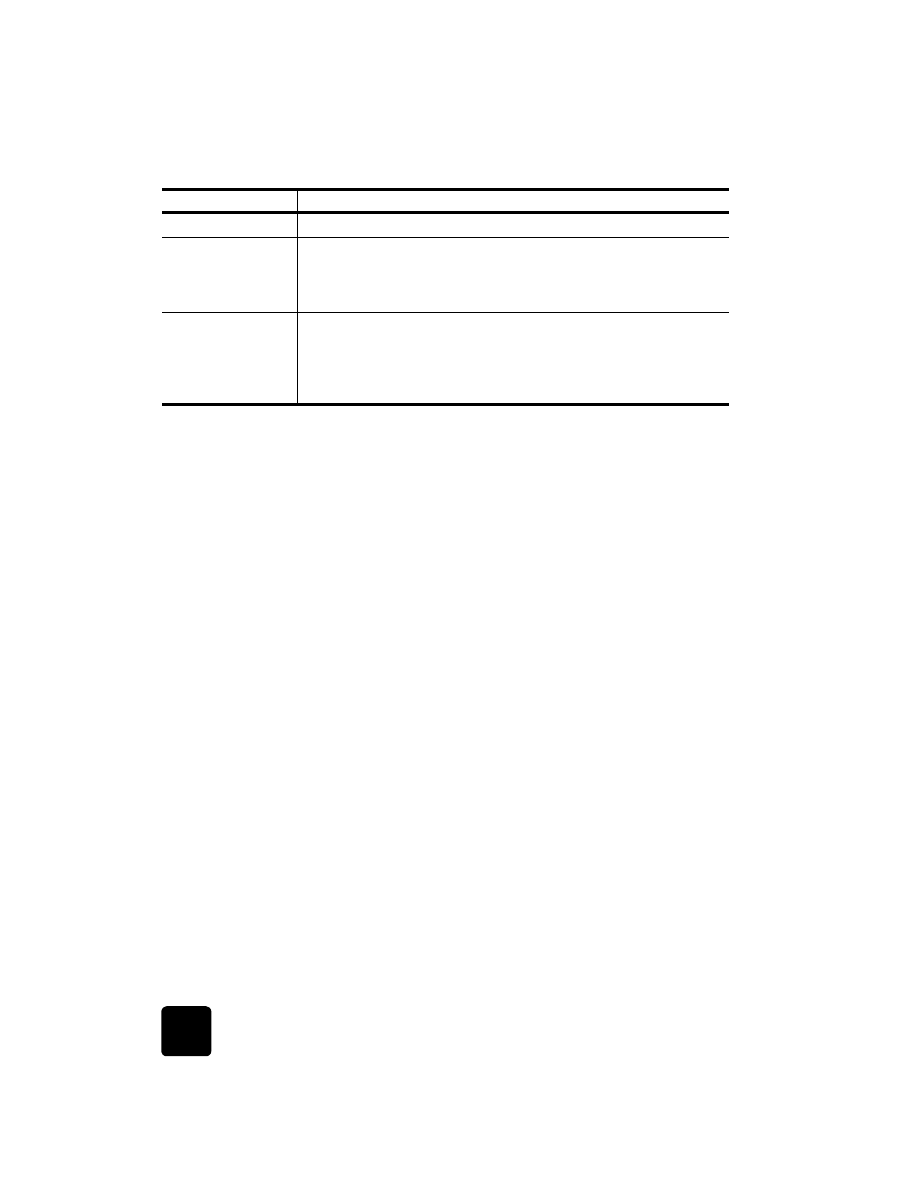
review the
hp director
The HP Director is available through the desktop shortcut.
For Windows Users: Do one of the following:
•
Double-click the HP OfficeJet D Series shortcut on the Windows
desktop.
•
In the Windows taskbar, click Start, point to Programs, point to
Hewlett-Packard, choose HP OfficeJet D Series, then choose
HP Director.
For Macintosh Users: Double-click the HP Director icon on the desktop.
See the HP OfficeJet D Series: onscreen User’s Guide for comprehensive
onscreen information about the Director.
For Windows Users: Go to the HP Director, click Help, and then choose
User’s Guide.
For Macintosh Users: Go to the HP Director, click Tools, and then choose
View Onscreen Guide.
The following figure shows some of the features available through the
HP Director for Windows.
24
Start Copy - Color: use to start a color copy.
25
Special Features: use to access options that let you reduce or enlarge to
a specified copy image size on paper loaded in the selected tray. The
options are Normal, Fit to Page, Which Size?, Poster, 2 on 1, MarginShift
and Mirror.
26
Start Scan: use to start the scan of an original from the ADF or the glass
to the designated Scan To destination. If no change was made to the Scan
To destination, the image will be scanned to the HP Photo View Center
(Windows) or HP Scan Window (Macintosh) if the HP OfficeJet software
is installed.
feature
purpose
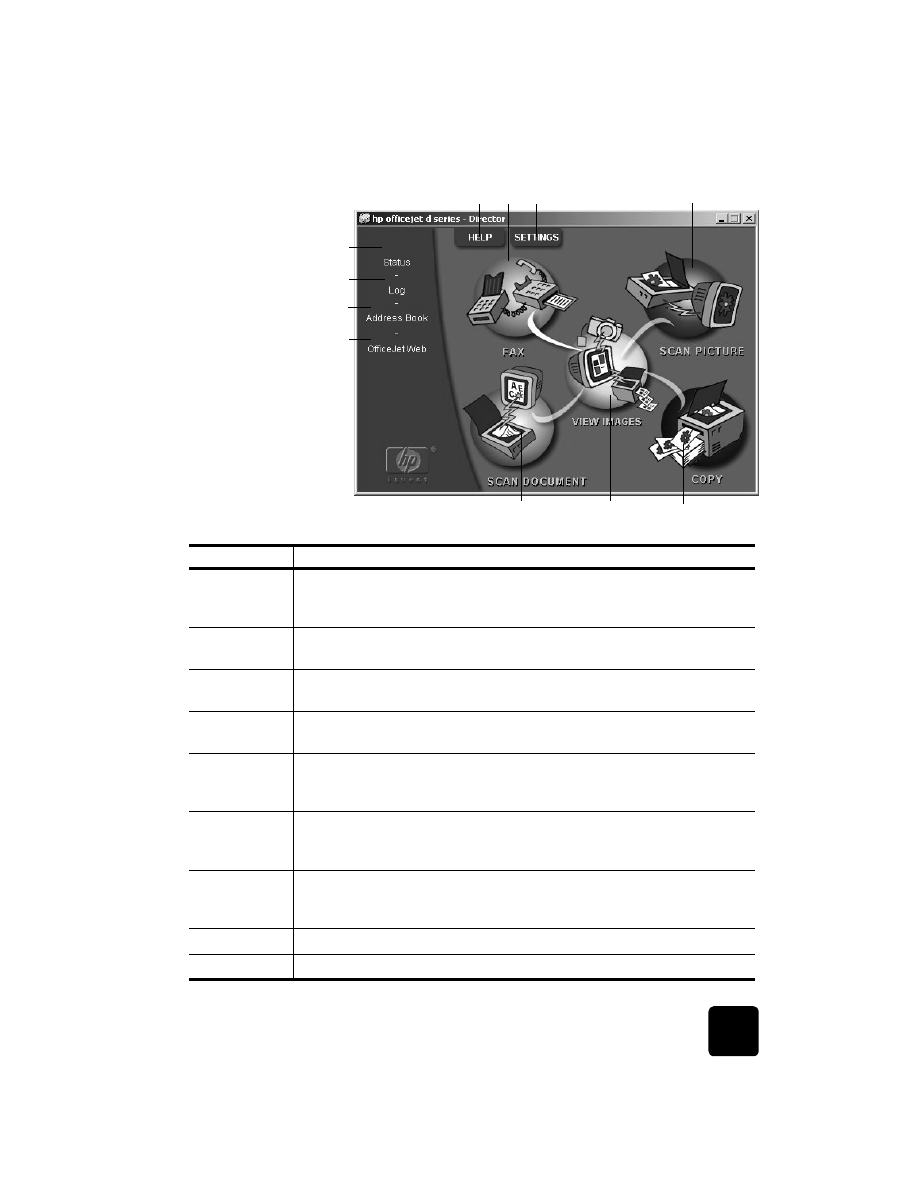
use your hp officejet with a computer
11
hp officejet d series
2
1
11
3
9
8
4
10
5
6
7
feature
purpose
1
Help: provides access to onscreen assistance in the form of an onscreen User’s
Guide, Troubleshooting, Product Tour, Director Help, and information about
your HP OfficeJet.
2
Fax: displays the Send Fax dialog box where you can enter the fax recipient
information, specify the fax quality and color, and start a fax job.
3
Settings: displays dialog boxes that allow you to view or change various settings
for print, scan, copy, photo card, Director, maintenance, and fax.
4
Scan Picture: scans a picture and displays it in the HP Photo View Center after
first previewing it in the HP Image Viewer.
5
Copy: displays the Copy dialog box where you can select the paper type,
number of copies, the color, the size, the Creative Copy features, and start a
copy.
6
View Images: displays the Photo View Center, where you can view and edit
images, use creative printing, make and print a photo album, print, e-mail, or
fax an image, upload an image to the web, or save an image.
7
Scan Document: scans the document and displays it in the HP Image Viewer for
previewing. After you accept the preview, the document is scanned into the text
editing program that you have set up.
8
OfficeJetWeb: launches your browser and accesses the HP OfficeJet website.
9
Address Book: provides access to the Windows address book.
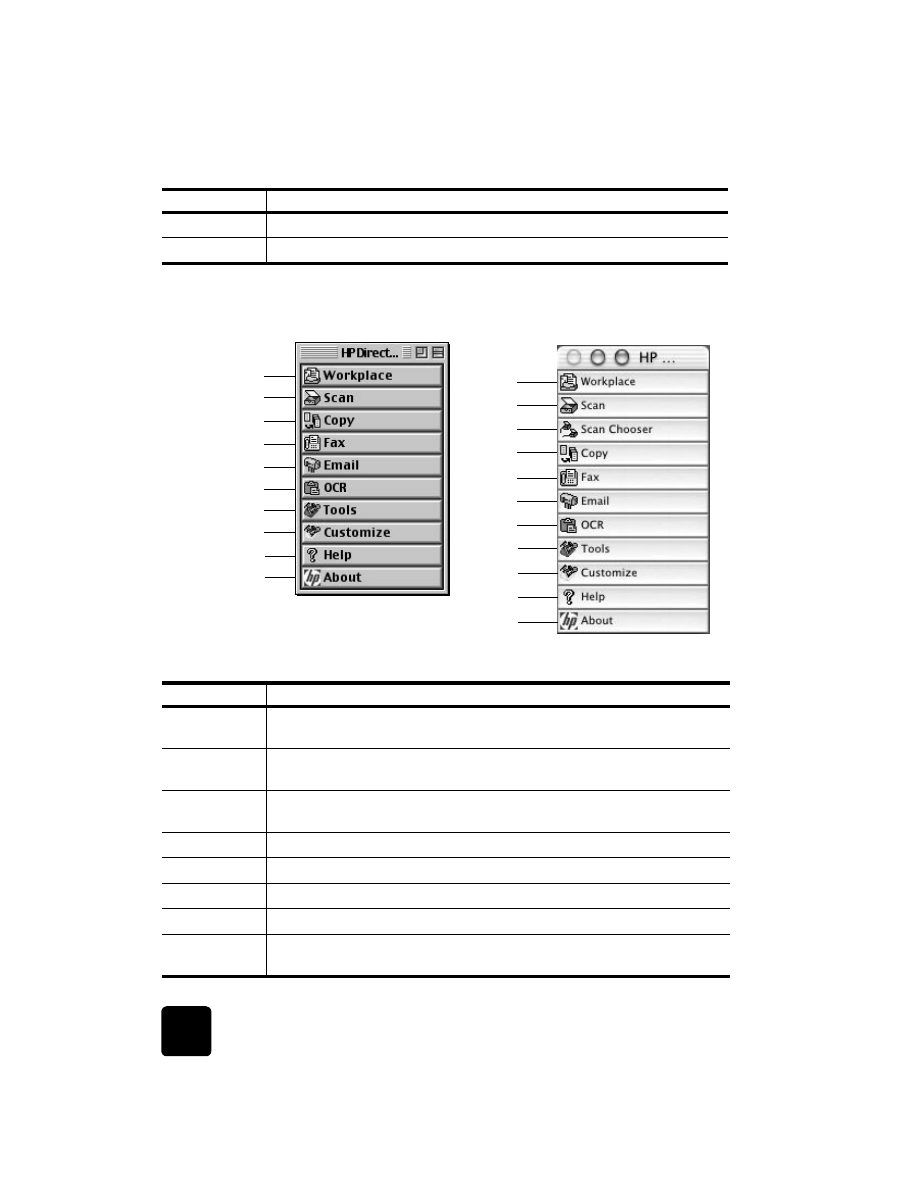
quick start
12
hp officejet d series
The following figure shows some of the features available through the
HP Director for Macintosh. Consult the legend for a brief explanation of a
specific feature.
The Director for Macintosh, in OS9 and OSX
10
Log: displays a list of faxes recently sent and received.
11
Status: displays the status window.
feature
purpose
2
5
7
11
9
6
4
1
10
8
2
5
7
11
9
6
4
1
10
8
3
Feature
Purpose
1
HP Workplace: displays the HP Workplace, where you can view thumbnails,
view and edit images, print single or multiple photos.
2
Scan: scans a document or photo into the HP Scan Window, where you can
select a destination.
3
Scan Chooser: provides a short cut to the chooser, where you can select the
HP OfficeJet D Series as the scanning device.
4
Copy: copies in black and white or color.
5
Fax: scans a document and opens the fax program.
6
Email: scans a document or photo and attaches it to an e-mail message.
7
OCR: scans a document and converts it to text for editing in a word processor.
8
Tools: accesses the Toolbox, which you can use to maintain and configure the
HP OfficeJet D Series.