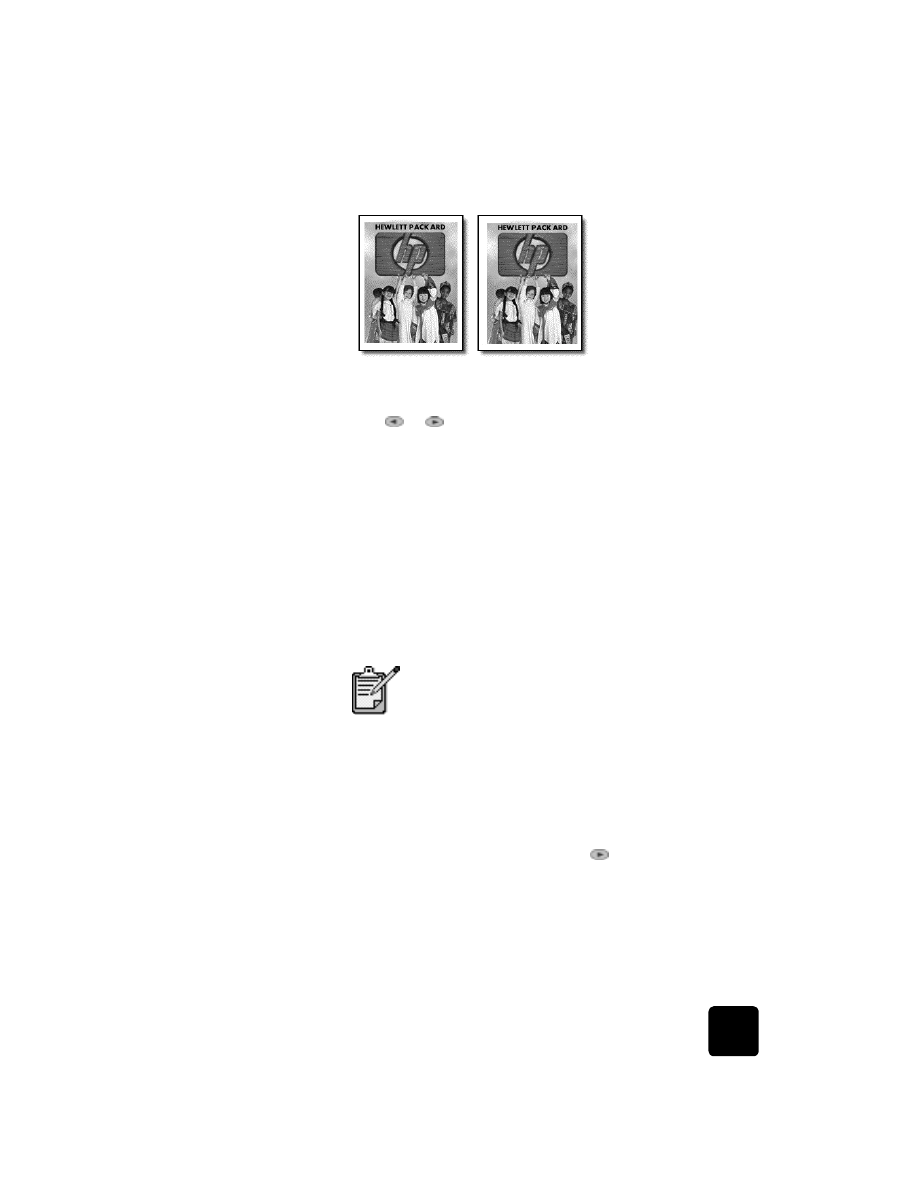
make two-sided
copies
The Two-Sided Copy button on the front panel lets you automatically make
two-sided copies from single-sided or double-sided originals that are letter-
or A4-sized.
1
Load your letter- or A4-sized originals in the ADF.
You cannot make two-sided copies from legal-sized originals loaded
in the automatic document feeder (ADF).
2
Press the Two-Sided Copy button.
3
Choose one of the following by pressing
until the desired setting
appears and then press Enter.
–
1-sided original, 1-sided copy
This option produces a standard single-sided copy from a
single-sided original.
–
1-sided original, 2-sided copy
Original
MarginShift
You can make two-sided copies automatically only if
your HP OfficeJet has an HP two-sided printing
accessory. The two-sided printing accessory is standard
equipment with some models or can be purchased
separately.
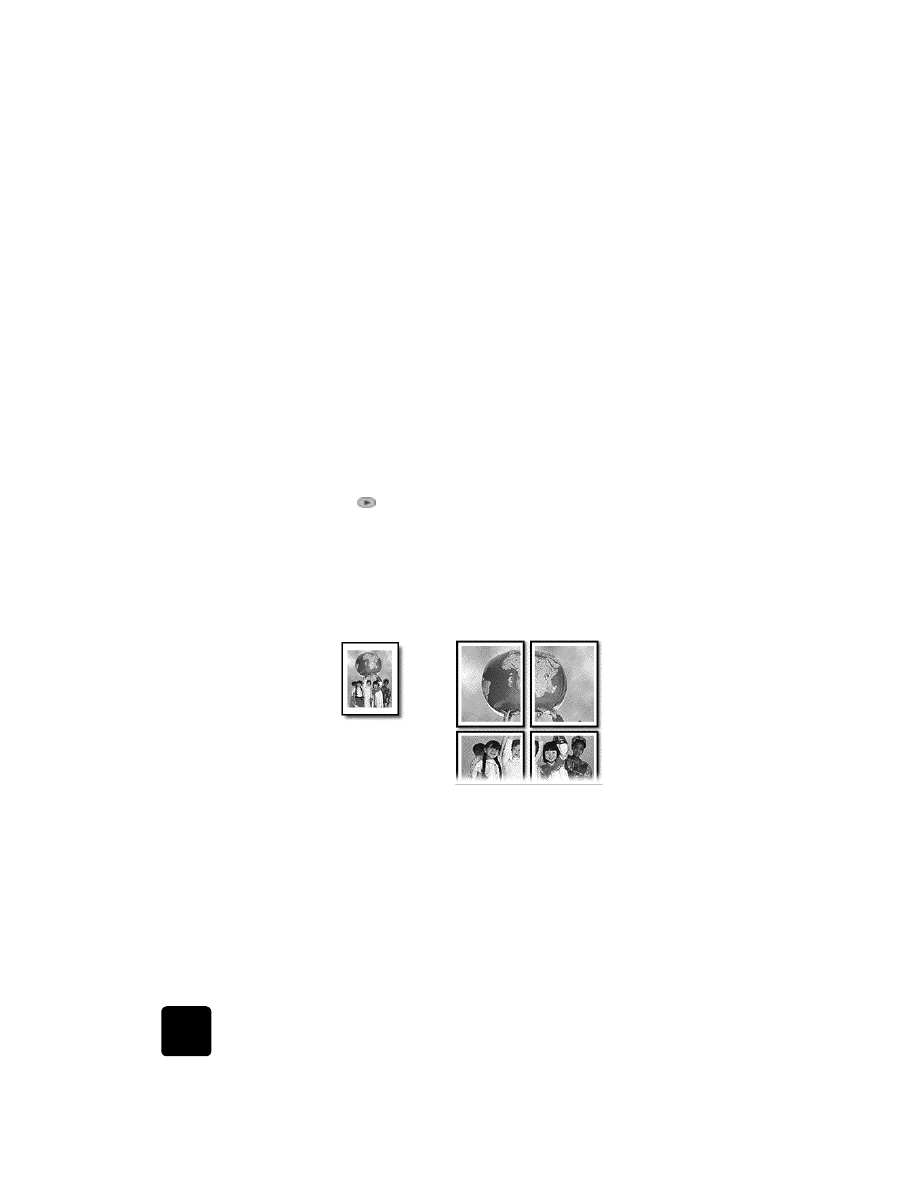
use the copy features
34
hp officejet d series
This option takes 2 single-sided originals and produces a
two-sided copy.
–
2-sided original, 1-sided copy
This option produces single-sided copies of a two-sided original.
–
2-sided original, 2-sided copy
This option produces a two-sided copy from a two-sided original.
4
Press Start Copy, Black or Start Copy, Color.