
schedule a fax
You can schedule a black-and-white fax to be sent later during the same day
(for example, when telephone lines are not as busy). If you use the front
panel, you can select a single recipient or group.
Using the computer to schedule a fax, you can schedule multiple faxes for
different delivery dates and times. For more information, see schedule a fax
in the onscreen User’s Guide.
When the specified time is reached, your fax is automatically sent as soon
as a connection can be made.
1
Load your original on the glass or in the ADF.
For more information, see load originals on page 15.
2
Press Menu.
3
Press 2, then press 2 again.
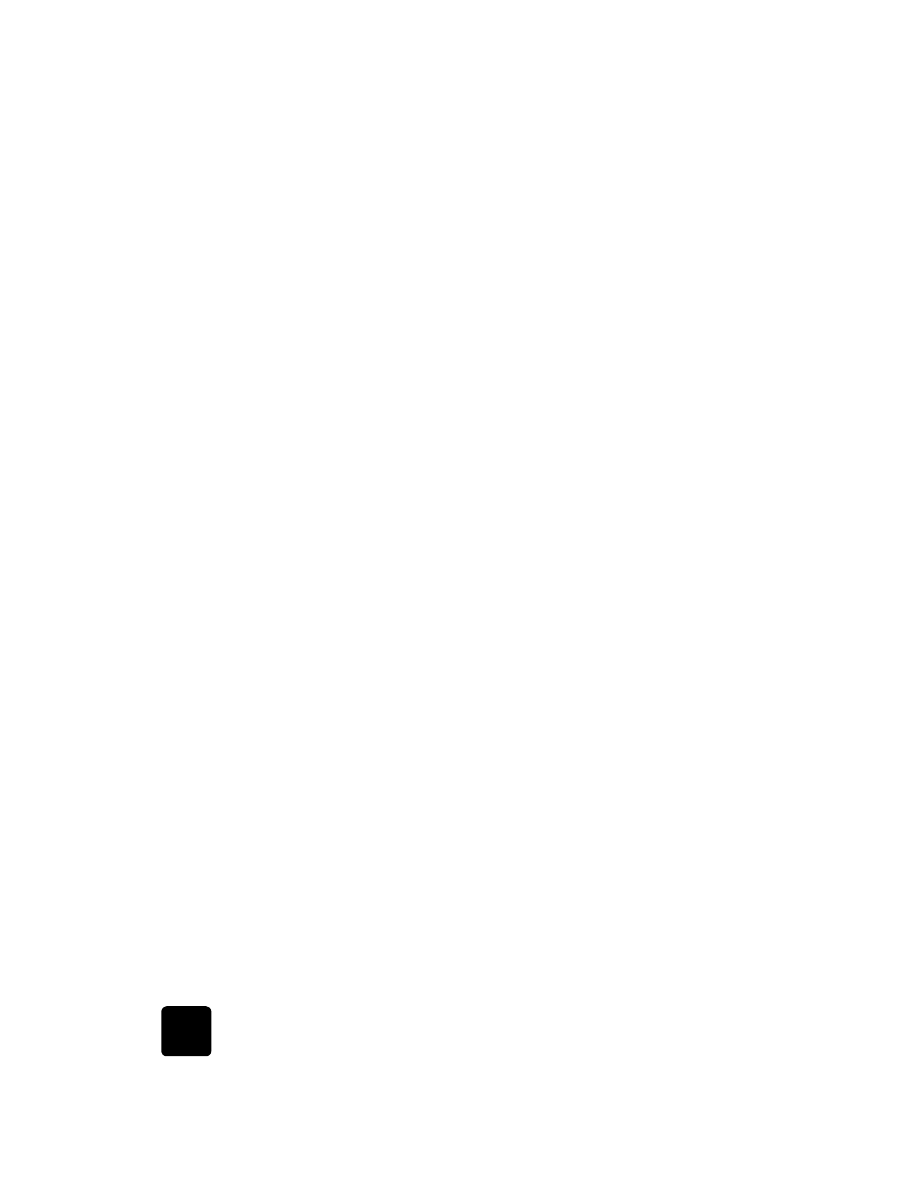
use the fax features
48
hp officejet d series
This will select Fax Functions and Send Fax Later Black Only.
4
Enter the Send Time using the numeric keypad.
5
Press 1 for AM or 2 for PM.
6
When Enter fax number appears, enter the fax number of the
recipient or select the group using the Speed Dial button.
7
When Store Fax Now? appears, press 1 for Yes, or 2 for No.
If you selected 1, the document is scanned to memory and is sent at
the selected time. If you select 2, a message may appear reminding
you to Load the original before the send time (if your documents are
loaded in the ADF, you will not see this message).